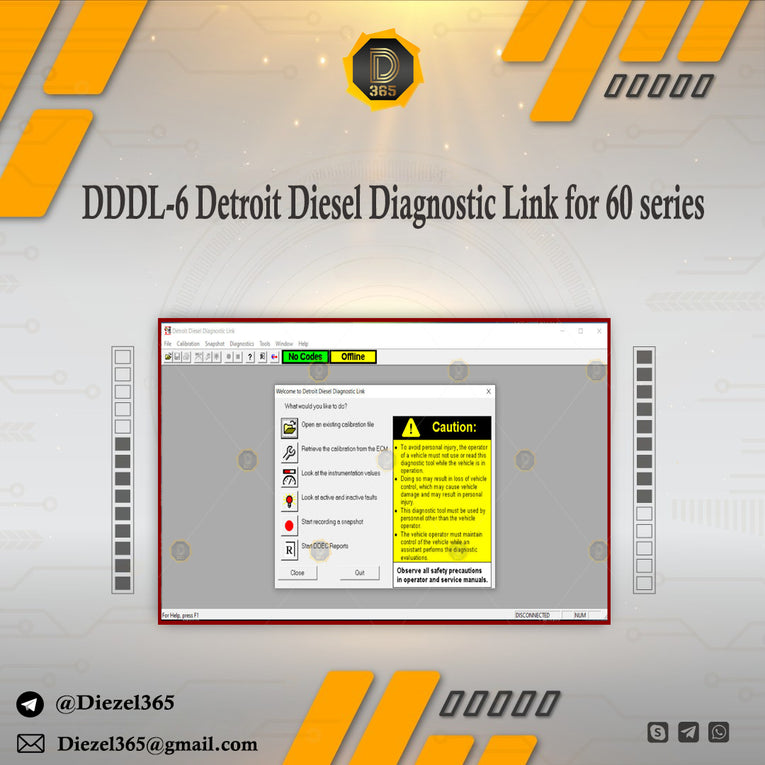
DDDL-6 Detroit Diesel Diagnostic Link for 60 series - old trucks
Description
Region: All regions
Type: Diagnostic Software for Older Detroit Diesel 60 series
Languages: English, Italian, Russian, Polish, Spanish, French, Portuguese, German, Dutch, Danish.
OS: Windows 10, Win 7, Win 8
Number of Discs: 1 .rar file
Installation: multi pc's
Version: v6.5
High speed download link
Instant download after payment, no waiting
New Features for DDDL 6.50
- Support EGR DPS sensor autocalibration for DDEC IV version R42 and DDEC V version R3
- Fix issue with clearing ECU fault codes
- Print Smart Cruise option in calibration printout
- Include updated help files
New Features for DDDL 6.3
- Include Nexiq Drivers 2.0 in DDDL
- Proportional Valve Routine to activate outputs
- Print Calibrations to PDF file for troubleshooting purposes
- Progressive Shift Calculator
- Adjustable OI Idle Speed for DDECIV
- Save full DDECV diagnostic codes to a text file
- Changeable Low Gear torque limiting for DDECIV and DDECV
- A read only "Smart Cruise" field added to Cruise Tab
- Change OI Target minimum to 800 rpm
- Saving I/O config settings in DDEC III / IV the same as DDEC V
- Use unsigned seeds for backdoor password (VCU)
- Have option in DDDL installation to install Dearborn Group Drivers
- Remove Min/Max from fault code display, add associated extreme parm value + stop
- Permissions set for DDEC V folder for extraction purposes
NOTES ON CLEARING TRIP DATA WITH DDDL
DDEC III ECMs
1) Trip data in DDEC III may be cleared using DDDL. Select "Engine/Trip Data" from the Tools drop down menu. Select the "Export" option in the dialog box when it appears. After the data has been exported, another dialog box will appear giving the user a choice to clear the current trip data.
2) The trip data may also be cleared using the Pro-Link reader(DDR). Please note, in DDEC III this data is not the same data which is being collected in the DDEC III Data Pages.
3) DDEC III Data Pages is reset during a successful extraction by DDEC Reports (unless the user has loaded a dataset definition file (DDF) not allowing trip reset). When creating a DDEC Reports
setup file there is an option in the "Fleet" tab which may be checked to lock out trip resets by a Pro-Link. This feature is functional only with DDEC IV ECMs.
DDEC IV and V ECMs
1) DDEC Data may be exported from the "Engine/Trip Data" option in the Tools drop down menu with DDDL. You will be given a message indicating a successful export and an option to clear DDEC trip data. If you choose to clear the trip data you'll see a screen noting this is the same trip data that provides information for DDEC Reports.
2) Provided the reader reset has not been locked out by a DDEC
Reports setup file, DDEC Data can only be cleared in the DDEC Reports extraction process or with a Pro-Link reader with proper DDEC level capability. See item "3)" under DDEC III ECMs.
HOW TO EXTRACT TRIP DATA FROM A VEHICLE AND CREATE REPORTS
1) The vehicle must contain a Detroit Diesel or MBE engine with aDDEC or VCU/PLD ecm. A DDEC III ECM must be Release 5.0 or higher and Data Pages must be turned on. All DDEC IV/V's can be extracted but some data is not available in DDEC IV w/Release 20. An MBE engine must have VCU software version 12.09 or higher.
2) Plug the Detroit Diesel translator box cable into the vehicle 6-pin or 9-pin Diagnostic connector. Connect the cable from your computer to the translator box.
3) From the taskbar, click "Start", "Programs", "Detroit Diesel", "DDEC Reports". Close the welcome screen.
4) Turn the vehicle ignition on.
5) Click on the R icon on the Diagnostic Link button bar. This opens DDEC Reports, the data extraction and reporting portion of the program.
6) Click on the traffic light icon at the left end of the tool bar. The Communications Manager will open.
7) If this is the first time the vehicle has been connected to this computer, an Unknown Vehicle ID box will open. Type the vehicle ID into the Add/Assign Vehicle ID dialog box and click OK.
8) You will see a blinking amber light in the traffic light status box indicating data communication is taking place. Status bars in the window will show progress for the devices being extracted.
9) Upon completion of the process the traffic light will turn green and you'll be automatically taken to the trip report screen.
10) You may choose other reports by clicking on various report icons on the tool bar or select options from the View menu. The "View" menu contains report options not on the tool bar.
11) You may print any report by clicking on the printer icon on the tool bar. You have an option to print ALL reports.
If you have any questions, please feel free to contact our Technical Service Specialists at number listed on your CD insert.
Known outstanding issues
1. The time it takes to make an initial connection may vary depending upon the speed of the computer, operating system, translator, and type of engine you are interfacing with. Please allow up to 40 seconds for an initial connection to occur in DDDL.
2. In DDEC Reports an extraction is proceeding as long as the progress bar is moving. Normally it takes about 90 seconds or less for an extraction to complete but it could be longer in certain
circumstances.
3. Users attempting to play snapshots back with older versions of DDDL may receive an "out of memory" message and not be able to do so. For example a snapshot created with DDDL 6 would generate
this message if a person with version 4.2 attempted to view it.
4. In the DDEC Reports "Configuration" report an extraction from an MBE with VCU 12.xx lists the ECM as a DDEC IV. With version 13.xx it is identified as a VCU / PLD but may have a spurious
"Error" message as well.

